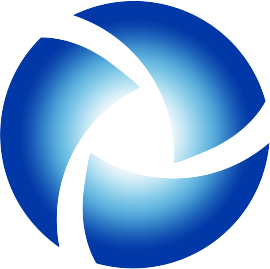What do I gain by joining 1Commerce.com‘s Network?
1Commerce.com enables member companies worldwide to negotiate trade deals online and then to complete those deals off-line with the help of established professionals in the country in which they are doing business. Our dynamic negotiations method simulates the face-to-face negotiations online, closes the gap between buyers‘ offers and sellers‘ counter-offers, and helps our members increase sales. We provide a global network of supporting services that allow buyers and sellers to complete trade deals with confidence. Our Network of Representatives, Associates, and Traders is the first global e-corporation that is available for any company to use as its own.
How do I apply for membership?
On the home page, click on the "Register" button. The register button shows you the available membership options. Select an option and click on the Register link. A new page with the selected membership option appears. Click on Register and fill in the application. After the information is entered and you click on the button “Apply For Membership”, you will be asked to make your payment using our approved methods of payment. Your membership starts when 1Point Commerce verifies and activates your membership, after receiving your payment.
Additional trouble shooting
If you do not see a product you posted, please go to My 1Commerce, click the 'My Products' tab. A list of your products should appear. Check to see if the product is listed. If the product is listed, click on edit (a pencil icon). Check the effective date at the bottom of the page. If you set the effective date in the future, the product will not show until that date. Please take into consideration that the server date is set on GMT - 8 Hr. Sometimes you may experience some difficulties in saving products. This is mainly related to the speed of your Internet connection. Try closing other running programs or re-connect to the Internet. If you still experience problems in posting products, send us an e-mail with your 1Point Commerce ID to Support@1commerce.com If you have other questions, please, send your questions to Support@1commerce.com
How do I log-in to my account?
On the homepage, click on the "Login" button, type in your 1Point Commerce ID and your Password and click on the 'Login' button. Your Password is case sensitive (capital letters, lower-case letters, and numbers). Any capital letter used initially for your password must be typed in the same manner as in your membership application. To make sure you logged in correctly, check 'My 1Commerce' (mouse-over your company name) in the top right section. A new page appears showing your My 1Commerce and your profile page.
How do I view my negotiations?
On the 'My 1Commerce' page, click on the 'My Negotiations' tab on the left-hand menu. The negotiation page will appear with all your negotiations. Please, print this page for your records.
How do I add a product?
On the 'My 1Commerce' page, choose the 'My Products' tab on the left-hand menu. Click on the type of product you want to add. A template appears. Make sure you enter the information required for each field; some fields are numeric and will only accept numerical entries. You can add up to twenty pictures for each of your products. In the “Add Images” section, click on the “Upload a file” button and add your product pictures. Your product pictures must be stored on your computer and be in either .jpg or .gif or .png format. A maximum of 3 MB in total images size is allowed.
How do I counter and/or accept offers?
If you receive an offer on your Product(s)/Service(s), you will receive an e-mail message to check your negotiation page. Log in using your 1Point Commerce ID and password, go to 'My 1Commerce' and click the 'My Negotiations' tab on the left-hand menu. You will see an offer (or more information is required before submitting an offer) on your product. You can review the offer, counter or accept by clicking the button corresponding to your decision. Once the offer is accepted, it has to be confirmed by the other party. As soon as the other party confirms acceptance of the offer, the offer is now "Accepted and Confirmed". Both parties can now proceed to complete the transaction as described in the View All Details page.
How do I edit existing products?
On the 'My 1Commerce' page, click on the 'My Products' tab on the left-hand menu. You will see a list of your products. Click on the edit button on the right side of the product you want to edit. The product template appears and you can start editing your product information.
Can other buyers see the offers I submit in a Negotiation?
No, all of your negotiations are completely private and discreet. No other buyers can view the offers you submit during a negotiation.
How do I edit my membership information?
On the 'My 1Commerce' page, click on the 'My Profile' tab on the left-hand menu. Your Profile form appears and you can start changing the information about your company. After you modify the information, click on the “Update” button at the bottom of the form to save the changes.
How do I Negotiate on Products/Services?
To negotiate on products, click on a product description to see complete details. In the product detail page, scroll down to the negotiation section. In the negotiation form, type in the 'Quantity' and 'Price' and send your negotiation. If you need more information about the product listed before you send your negotiation, clear the values in the 'Quantity' and 'Price' fields, then type in your question about the product in the text box provided and click on the 'Send Negotiation' button. When the other party replies to your negotiation 1Point Commerce will send you an email to notify you. Log in and click on the My Negotiation tab to view all the negotiation you made and the counter offers submitted. You can counteroffer or accept the offer by clicking the corresponding buttons. When both parties accept the offer, the negotiation is considered complete and the parties are free to continue with the deal offline to complete trade deals according to the agreed terms and conditions from payment, to delivery. If at any point any of the parties need assistance in completing trade deals, they contact our Associates network.
How do I search for Products/Services?
In the search toolbar located just below the main menu, use the fields provided to select the Region, Country, Main Section, and the Code/Keyword and then click on the “Search” button. Please note that some items may fall under more than one code number.
What is the distinction between the two search results categories (NAICS and HS)?
Both categories contain the same results, but we have divided them into these two separate categories for ease of use. The North American Industry Classification System (NAICS) is the standard used in North America (The US, Canada, and Mexico). The Harmonized Commodity Description and Coding System (HS) is used in all other countries developed and maintained by the World Customs Organization (WCO).